19 Best WhatsApp Tips and Tricks in 2021
Hey guys! Whatsapp. Over two billion people love this app, which makes it among the most popular instant messaging and calling applications globally. By the number of ratings it has on the AppStore and PlayStore, I am sure that many of you and your friends and family members are already be using it.
So isn’t it a good idea to learn a few tips and tricks and use them in our daily life in order to use the app like a pro?
The first in the list is to type in Bold, Italics, Strikethrough, or on Monospace on WhatsApp. Yes, you can format your message on WhatsApp for better readability and grab more attention. If you are interested, here is a method that can help you to quickly format the text.
To make your text Italic in message, place an underscore on both sides of the text ( _text_ ) To make your texts in messages bold, place an asterisk sign on both the sides of the text: ( *text* ), Next, To strikethrough Text , place a tilde on the both sides of the text: ( ~text~ ) and To monospace your text in your message, place three back-ticks on both sides of the text: ( ```text``` ).
Okay, now let’s move ahead to the second trick and talk about the dark mode. If you are someone like me, you have to admit that dark mode on iPhone has improved the overall user experience. then you must want on WhatsApp as well. And now you can get it on WhatsApp too. Open the Settings app on your device and tap on Display & Brightness. Under APPEARANCE, choose Dark. Finally, launch WhatsApp to enjoy it in dark-mode.
Isn’t it great? But what if I don’t like the default wallpaper that comes with the dark mode? That would just ruin your experience, right? Don’t worry, WhatsApp won’t let it happen. you can customize it to a solid colored background and some other pre-saved images, or pick a personal picture from the Photos app. In order to do that, Open WhatsApp and tap on Settings from the lower right. Tap on Chats. Tap on Chat Wallpaper. From here, choose an image from the Wallpaper Library, Solid Colors, or your Photos.
After making the desired selection, tap on Set.End Moving on to the next tip, we have Pinning or Unpinning a WhatsApp Chat. I mean, who doesn’t want to keep their loved ones or important ones at the top? Open WhatsApp and make sure you are in the Chats tab. Swipe left to right on a conversation and tap on Pin. This person or group chat will move to the top of the list and stay there. And in order to unpin, follow the same steps and select the unpin once you have swiped on that conversation. But there is a catch to it, as you can have just 3 pinned chats at maximum.
Okay, this was it about pinning a chat, but what about some meaningful or sensitive conversation that you don’t want anyone to notice on your iPhone. Don’t worry, and Archive them. Don’t mind my pronunciation as the internet is still fighting if it is pronounced as archive or archive. But whatever, let’s have a look at the steps to archive a chat. Open WhatsApp and ensure you are in the Chats tab. Swipe right to left on a chat and tap on Archive. To see your Archived WhatsApp chats, swipe down the chats list and tap on Archived Chats. Don’t worry, it is not deleted. When you archive a chat, it is removed from the usual 'Chats' tab and is now listed under 'Archived Chats.' To unarchive a chat, follow the same steps, and tap on Unarchive.
Talking about the next tip, we have Read Receipts. But what is it? Let me tell you. After a message is read, the sender sees a blue tick. But, if you don’t want other people to know that you have read their messages, here's how to turn it off. Open WhatsApp and tap on Settings. Tap on Account, select Privacy. Turn off the toggle for Read Receipts. But the thing to keep in mind here is that this doesn't apply to group chats. In groups, read receipt is always sent, and you sadly cannot turn it off yet.
$ads={1}
The next trick that I have for you guys up is changing notification sounds. Notifications are an integral part of any messaging service, and we all can get bored with just one notification sound, but thankfully, you can tweak it. In order to do that, follow these steps and you’ll be good to go.
1. Open WhatsApp and tap on Settings.
2. Tap on Notifications.
3. Under message notifications, tap on sound and select from the list of sounds that appear.
Tap on Save you have selected the desired sound. Follow the same steps under Group Notifications, to change the notification sounds of groups. You can also change the style of how a WhatsApp notification arrives at your phone when you are using the app. Open WhatsApp, tap on settings. Select Notifications now under In-App Notifications choose from None, Banner, or alerts whichever you like. Also from the same screen, you can enable or disable sound whenever a new message arrives on your phone when you are inside the app.
Next up, let’s talk about my favorite thing to do on any software, that is customization. WhatsApp allows us to change our Profile Picture, Phone Number, and Language. The profile picture is a way to let people know who you are or even send a message. WhatsApp lets you effortlessly change it as many times as you want. I am sure you know about this.
But did you know that you can do this even from WhatsApp Web! To do this, Open WhatsApp Web on your computer's browser. Click your Profile photo icon. If you already have a profile photo, hover on your photo, and click on the Change profile photo. Now, you will get 4 options : View photo, Take photo, Upload photo and Remove photo choose any one from the list depending on your choice and done.
Your profile picture will be changed. WhatsApp is used in multiple countries and regions among different linguistic groups. If you are someone who would prefer it to use WhatsApp in a language other than English, here is how you can do it. WhatsApp is available in over 40 languages on iPhone and follows the selected language of your iPhone. So in order to change your WhatsApp’s language, Navigate to iPhone Settings. Tap on General Select Language & Region Followed by iPhone Language Select a language from the list of languages and then tap Change to {language} to confirm. The selected language on your phone will also be reflected in the WhatsApp Web. Now, let’s talk about changing phone numbers.
At times, you may switch to a new number for any reason. WhatsApp makes it easy to change the phone number. Our separate guide on this handy feature has you covered. And you can have a look at it by tapping on the link in the description or from a link from the suggestion card. Next up is a very important tip that has helped me a number of times and that is Live Location. Location sharing lets you send your current location to family members, friends, or even delivery guys!
Suppose you have invited a friend to you home, but he is unable to search for your house for whatever may be the reason, think of how helpful Sharing Live Location can be. Navigate to an individual or group chat. Tap Attach Select Location Select Share live location. Select the Span of time you'd like to share your live location after which your live location will stop being shared with particular that Individual. Tap Send. And that’s it. Your live location will start to share with a person.
The next tip on the list is Marking WhatsApp Chat as Read or Unread. Sometimes even after reading a message, you may want to mark it unread so that you can get to it later. Of course, it will be displayed as read to the other person if you haven’t turned off the read receipts on your device. But as of now, let’s talk about Marking WhatsApp Chat as Read or Unread Launch WhatsApp and make sure you are in the Chats tab.
Swipe left to right on a conversation and tap on Unread. And that it. The desired chat will be marked as unread. Before talking about the next tip, do you know the fact that in a few countries like India and Brazil, WhatsApp even lets you send and receive money? This is very much similar to Apple Pay on iMessage. In Order to send money via WhatsApp, the fore most thing to is verify your phone number is attached to your Bank Account Number and this is a one-time process. Let's take an example.
Open WhatsApp Chat to whom you want to send money. Tap on + icon and select payment Now Pick a bank name and follow them over screen instruction in order to set up a payment system. Now, whenever you want to send money to someone via Whatsapp, select that individual chat. Tap on + icon Select Payment Add the amount and message. tap on Send Now Enter a pin that you have added at the time of setting up Payment System and tap on Done. And That's it. You have successfully sent money. But let's take a break and understand one common error that money cannot be sent because the recipient does not have an active payment method.
$ads={2}
This is why a person to whom you want to send money must have verified mobile and set up a payment method in order to send or receive money. Okay, next up, I would like to talk to you about the times, when you do know a keyword but not the whole conversation and you want to refer to that. How to Find it. I know it is frustrating as much as it sounds. In such situations, the app-wide search feature acts as a life savior.
Now, type the desired phrase or words, and you will see the suggestions below it in real-time. Tap on one of the results to see the full message. You all may already know that WhatsApp allows us to share contact and documents as well. But if you’re still wondering how to do it, let me tell. Make sure you are inside a WhatsApp conversation. Tap on the plus icon from the lower left and choose Documents. Choose the desired file from the Files app and tap on Send.
I know that was something very basic, but hey! You never know, maybe someone is still struggling to send some group files to his friends. But that’s not the only way left to showcase those pictures to friends, I’d advise that newbie to post that picture on status. And talking about the status, I also have two very interesting hacks that you can make to the picture before posting it as status. Let me tell you what those tweaks are!! Go into the WhatsApp application. Tap on the status tab. Click on this camera icon, to browse the picture that you want to tweak before sharing with your contacts as a status. Select the picture. And now, here are two tweaks that you can make. The first is related to the new fonts.
As of now, you may have tapped on this T icon and wrote the desired text. But do you know I can also change the fonts of the same text that I have just written? Let me show you quickly. Here I write something very quickly in this picture. And now if I continue to tap on the T icon, I will get these new fonts that don’t require installation of any third-party keyboard and are very simple to follow.
The next tweak that I can do right here is related to the brush tool. So if I tap on this brush tool, I can select from these colors available on the right and draw anything. But what a lot of people don’t know is that I can also change the size of this brush and it’s pretty simple to do. All I need to do is select the color and without lifting my finger, just slide from right to left and you will notice a change in brush size in the icon as well. You can easily draw anything on the photo, fill in a shade, paint some quick designs, and do pretty much everything.
Our next tip on the list is related to Siri. We all know, Siri is one of the most intelligent AI software that can perform a majority of tasks. Hold down, does it mean Siri can also send WhatsApp messages? Yes, it can. All you need to do is summon Siri by saying, Hey Siri. And you can ask Siri to send a WhatsApp. After that Siri will ask you to whom you want to send this message. Reply with the contact’s name, and then speak out your message when Siri will ask you to. Finally, confirm the message by reading the message on a small window that appears, and send by saying send or tapping on the send.
This is how you can WhatsApp without even touching your unlocked iPhone. There is another WhatsApp trick related to Siri. You can simply read summon Siri, and ask her to read out your WhatsApp. And Siri will let you know about all the unread conversations, and will also ask if she should read it out loud. If you reply by saying yes, she will readout the entire message word by word and will even ask you if you want to add a reply to this message. Isn’t this a very handy feature! Okay, let’s talk about some privacy.
Do you know that you can secure your WhatsApp through touch ID or face ID? This can be considered as an added level of security, which can ensure that you're the only person who has access to your WhatsApp on your iPhone. In order to do that, Navigate to WhatsApp. Tap on the Settings tab. Tap Account. Tap Privacy. Go to Screen Lock. Turn on toggle for Touch ID or Face ID depending on the device. After turning on the toggle, you can select the amount of time before Touch ID or Face ID is prompted. So, that’s it. That’s pretty much every tip and trick that you can perform right now to enhance your experience of using WhatsApp.
For the latest tech, tips & tricks, top-notch gadget follow Not a technology’s Instagram, Facebook, Twitter and Pinterest.
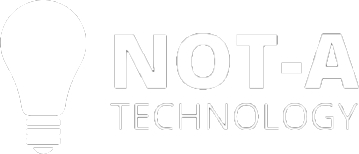



إرسال تعليق